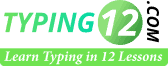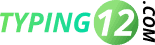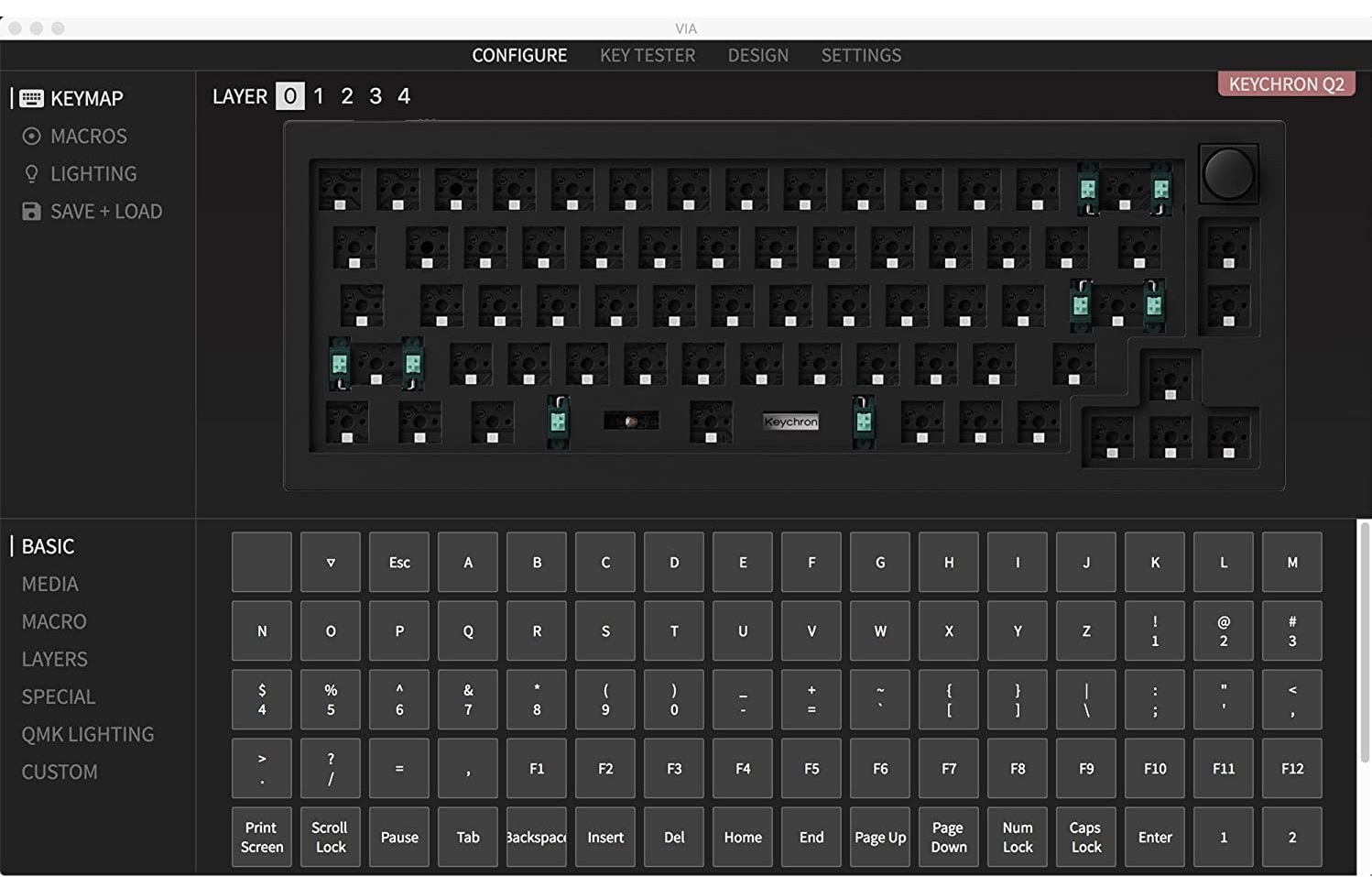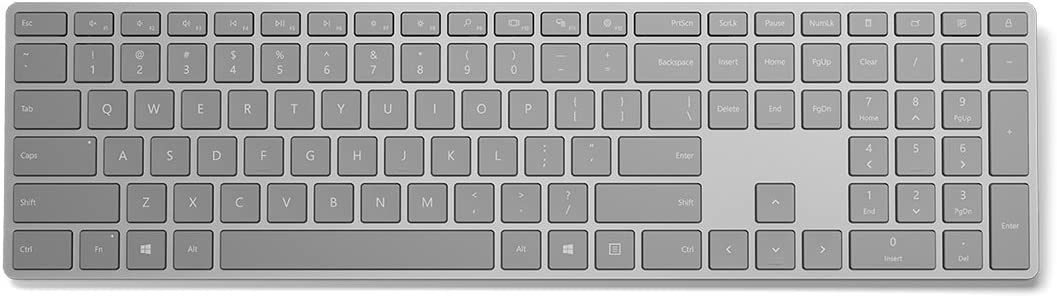9 Best Keyboards for Touch Typing That Makes Typing Easier

Related Posts
June 9, 2023
Level Up Gaming with 5 Best Gaming Keyboards
October 18, 2022
Top 10 The Best Mechanical Keyboards
October 23, 2021
Top 10 Large Print USB Keyboards
Subscribe
Login
0 Comments