12 Touch Typing Mistakes to Avoid When Touch Typing

12 Touch Typing Mistakes to Avoid When Touch Typing
Touch Typing Mistakes are common, even for experienced typists. These mistakes can lead to decreased speed and accuracy, and even cause physical strain or injury. This article covers the top 12 touch typing mistakes that can affect your typing speed and accuracy. We have provided solutions to each mistake and additional resources to help you overcome them. It’s essential to read the entire article to improve your typing skills.
If you have any other touch typing mistakes that you want to share, feel free to leave them in the comment section below. We’ll gladly add them to the list and provide solutions if possible.
12 Common Touch Typing Mistakes
Touch typing is an essential skill in today’s digital age. It can increase your productivity, efficiency, and accuracy. However, like any other skill, there are common mistakes that people make when touch typing.
Mistake # 1 – Incorrect posture:
One of the most common and obvious touch typing mistakes is improper posture or positioning while typing on the keyboard. It is because maintaining the correct posture while typing is essential to prevent physical strain or injury. For correct posture, keep your feet flat on the ground, your back straight, and your arms at a 90-degree angle. Read on Positioning Yourself for Touch Typing to discover more tips on correcting your posture while touch typing.
Mistake # 2 – Looking at the keyboard:
Looking at the keyboard while typing is a common mistake that can slow down your speed and reduce your accuracy. Instead, practice touch typing by using the home row keys and relying on muscle memory. We have discussed some useful tips on how to break the habit of looking at the keyboard in our articles, Quit Hunting and Pecking and Blind Touch Typing Challenge. Additionally, you can choose to enhance your touch typing skills by exploring our popular article on “3 Effective Ways to Learn Touch Typing“.
Mistake # 3 – Typing with just one or two fingers:
One of the most common touch typing mistakes that people make is using only one or two fingers while typing. Remember, typing with just one or two fingers can lead to slower typing speed and decreased accuracy. To learn how to type with all fingers, read the article Typing by all fingers. Additionally, to overcome the habit of typing with just one or two fingers, you can start by learning touch typing. For more information on touch typing and how to learn it, you can read our article “3 Ways to Learn Touch Typing“.
Mistake # 4 – Inconsistent finger placement:
Inconsistent finger placement is one of the common touch typing mistakes that can seriously affect the accuracy of your typing, resulting in severe typos. Therefore, consistent finger placement is key to touch typing. Assign each finger to a specific set of keys, and make sure to always use the same fingers for those keys. To learn about the different locations of keys on a keyboard, check out the article “Fingers on Keys“.
Mistake # 5 – Typing too quickly:
One of the most common touch typing mistakes is typing too quickly without considering accuracy, which can result in errors and decreased accuracy. It is crucial to maintain a consistent speed and prioritize accuracy over speed. Remember that accuracy is more important than speed because speed will naturally increase when accuracy is achieved. For tips on how to increase speed without compromising accuracy, check out our article on improving typing speed while maintaining accuracy.
Mistake # 6 – Not taking breaks:
Another mistake in touch typing is typing for extended periods without taking breaks, which can result in physical strain or injury. It’s essential to take regular breaks to rest your eyes, stretch your fingers and wrists, and stand up and move around.
Following the 20/20 rule is a great idea. After every 20 minutes, look at an object 20 meters away for 20 seconds to rest your eyes and reduce eye strain. After every two years, visit an ophthalmologist or vision care for an eye checkup.
Mistake # 7 – Being too proactive when typing:
A frequent mistake in touch typing is being overly proactive when typing. This usually happens when a typist is afraid of making typos, and as a result, they try to anticipate the next letter instead of focusing on the current one. This habit can lead to decreased speed, accuracy, and more mistakes. One solution to avoid being overly proactive when touch typing is to practice typing at a slower pace initially. By focusing on one letter at a time, you can gradually increase your speed without sacrificing accuracy. Additionally, reminding yourself to focus on the current letter and not to anticipate the next one can help break the habit of being too proactive
Mistake # 8 – Getting nervous:
Typing nervously in front of others, such as coworkers, bosses, or managers, is a one of common touch typing mistakes that can lead to increased nervousness, mistakes, and decreased accuracy. To overcome this issue, it’s essential to remain calm and not over-exert oneself during such situations. Check out our article “Getting Nervous” for helpful strategies to manage this problem. Furthermore, 15 Ways To Improve Your Typing Skills For Office offers valuable techniques and strategies to enhance your typing abilities, helping you to stand out among colleagues in the workplace.
Mistake # 9 – Not using keyboard shortcut keys:
One of the most common mistakes that people make when touch typing is not using keyboard shortcuts. Instead of using a keyboard shortcut for a simple copy and paste task, for example, they might reach for the mouse, wasting valuable time and focus. By incorporating keyboard shortcut keys into your typing routine, you can increase your speed and accuracy and minimize the chances of making errors. In this regard, learning Microsoft Word shortcut keys can be very beneficial. You can download a PDF of Microsoft Word shortcut keys from our other website by clicking here.
Mistake # 10 – Not using the keyboard for other tasks:
Relying on the mouse for tasks like selection, deletion, and formatting can be common touch typing mistakes that can decrease productivity and lead to more mistakes. This is because using the mouse can take more time and effort than using keyboard shortcuts. To overcome this mistake, it is important to learn and practice using keyboard shortcuts for common tasks. This can help increase speed and accuracy while typing, as well as reduce the risk of repetitive strain injuries from excessive mouse usage. To obtain a PDF of Microsoft Word shortcut keys, simply click on this link to our other website.
Mistake # 11 – Not practicing regularly:
Regular practice is crucial for maintaining and improving touch typing skills. Failure to practice regularly can lead to loss of muscle memory, decreased speed, and accuracy. A solution to this issue is to set a regular practice schedule and stick to it. Consider setting aside a specific time each day or week to practice touch typing. This can help to keep the skill sharp and improve typing speed and accuracy over time.
Mistake # 12 – Not tracking progress:
Tracking progress is important to identify areas for improvement and adjust typing speed and accuracy accordingly. Use our online dedicated speed test tool to track progress and adjust accordingly.
Conclusion
In conclusion, touch typing is an essential skill that can boost your productivity and efficiency. By avoiding the above-listed common touch typing mistakes, such as incorrect posture, looking at the keyboard, typing with just one or two fingers, inconsistent finger placement, typing too quickly, not taking breaks, being too proactive, getting nervous, not using keyboard shortcut keys, not using the keyboard for other tasks, not practicing regularly, and not tracking progress, you can significantly improve your typing speed, accuracy, and overall performance. Therefore, it is crucial to maintain proper posture, use the correct fingers, take breaks, eliminate distractions, and practice regularly. By doing so, you can master touch typing and excel in your personal and professional life. Happy typing!
Consider hiring professional typing services and data entry services if you need assistance with typing tasks, such as typing from scanned documents, PDFs, or handwritten pages, or even typing complex math equations and symbols. Services are available for English, Urdu, and Pashto languages. Contact a professional typing service provider to learn more about their services.
Related Posts
July 14, 2024
Types of Keyboards
October 29, 2023
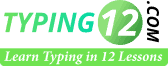
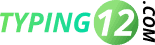



Very nice list of touch typing mistakes. Keep up the good work.
I would like to add one more mistake i.e. Typing with long nails because long nails prevent typist to typing quickly and accurately.
Thanks Danial for contacting us. Your suggested point will be added soon to list.
Oho, I thought these mistakes are listed on me.
Thanks for sharing.
Absolutely well said!
Thanks.